Getting started with Countdown Time
1. Upon opening Countdown Time after installation, the app will direct you to the Home page.
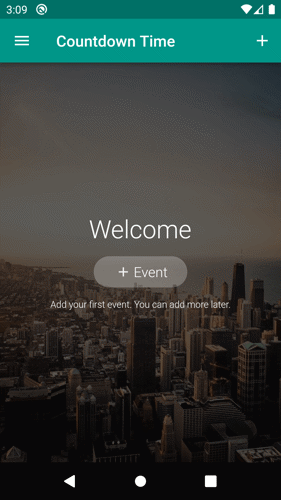
2. Tap the + Event button.
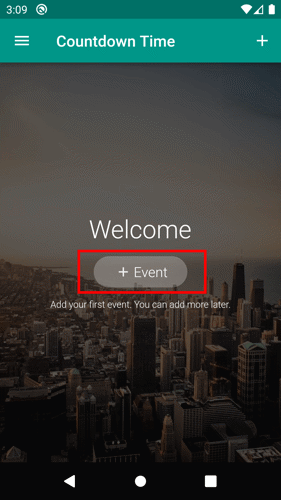
3. On the Add new event page, add the event name.
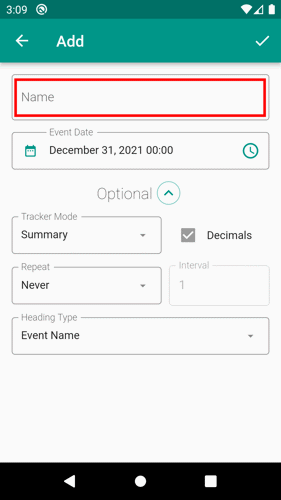
4. Choose the date of the event by tapping the date.
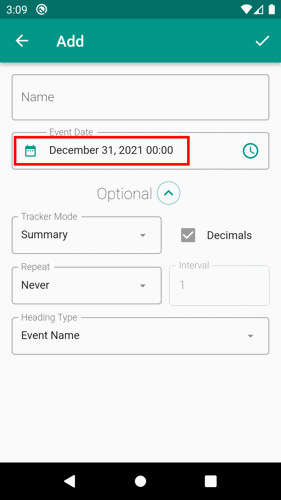
5. Add the event time.
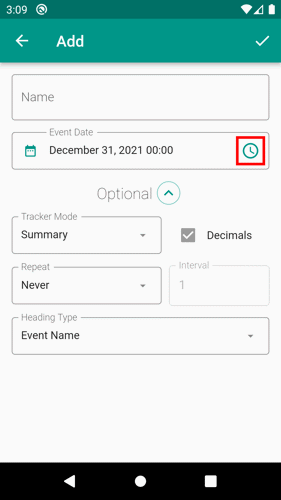
6. By default, the display mode is on the Summary option. You can change it by tapping the Tracker Mode field.
![]()
7. You can also add a repeat schedule for the event by tapping the Repeat field.
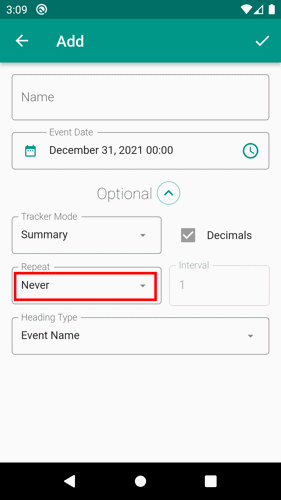
8. By default, the heading type will be the event name. You can change this by tapping the Heading Type field.
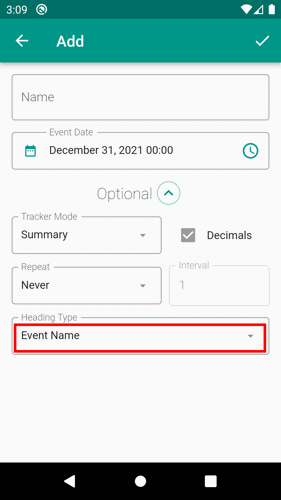
9. When you finish, tap the save button on the top-right corner of the page.
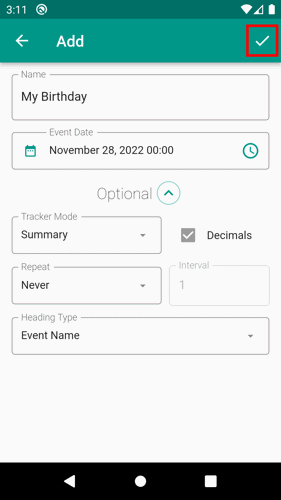
Note: Only the event name is required. Other fields have default values which you can change optionally.