Track and add multiple widgets.
For Android devices, use the following steps.
1. Start by adding a widget. Click the link to read the guide for adding a widget.
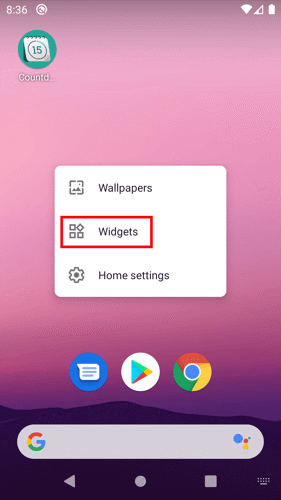
2. When the New widget setting appears, make sure to change the Event.
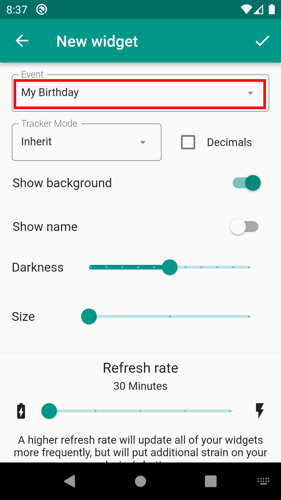
3. Tap the save button to confirm the settings.
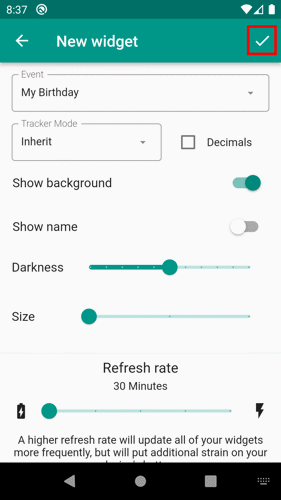
4. A new widget will appear on the available space of your Home screen.
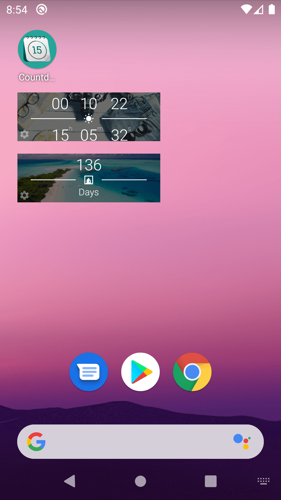
Note: Not all Android phones support adding two or more of the same app widgets.
For iOS devices, only iOS 14 supports adding multiple widgets.
1. Touch and hold a widget or an empty area from the Home Screen until the apps jiggle.
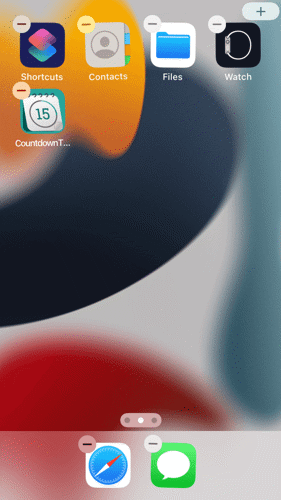
2. Tap the Add button ![]() in the upper-left corner.
in the upper-left corner.
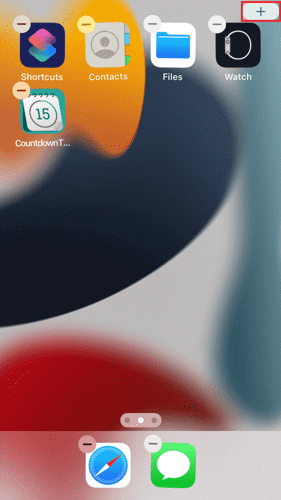
3. Select the Countdown Time widget, choose a widget size, then tap Add Widget.
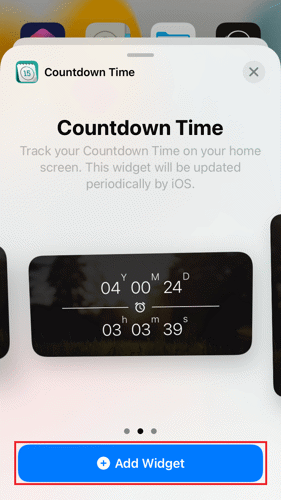
4. Tap any space outside the widget.
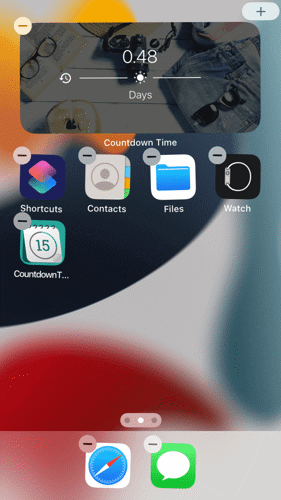
5. Repeat the same process to add more Countdown Time widgets.