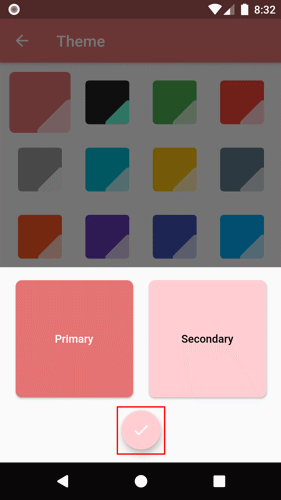1. Tap the main menu button located on the top-left corner of the Coupled screen.
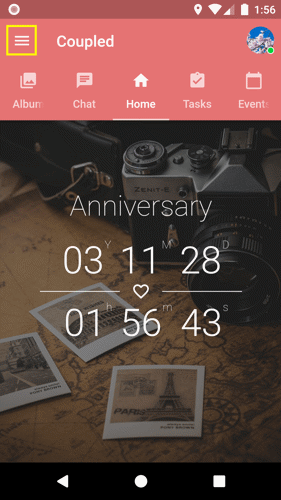
2. Tap the Preferences option.
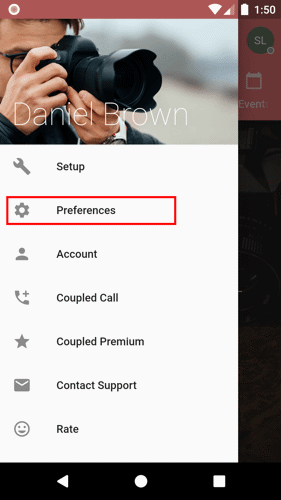
3. Look for the Theme option and tap it.
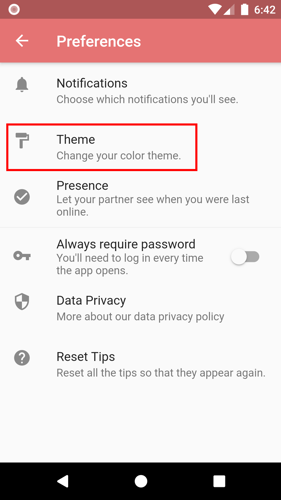
4. Tap the Custom button.
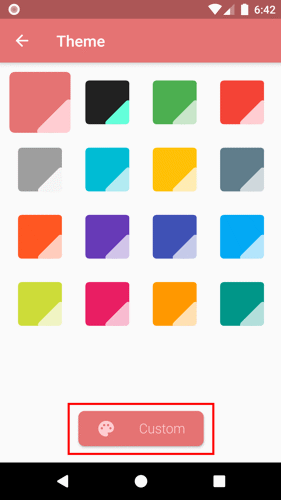
5. Change the Primary and Secondary colors by tapping them.
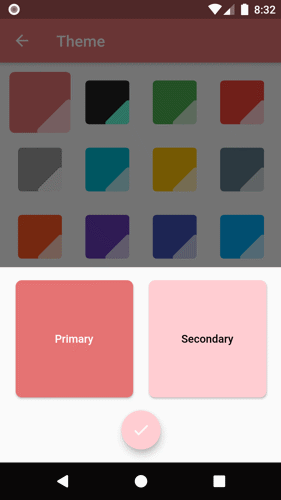
6. To pick a color, you can slide or tap the color that you want around the circle. You can also slide the slider button to change the color's contrast.
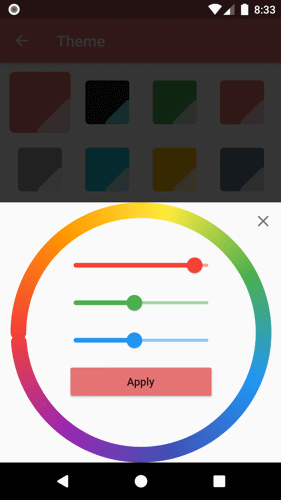
7. Tap the Apply button to save the chosen color.
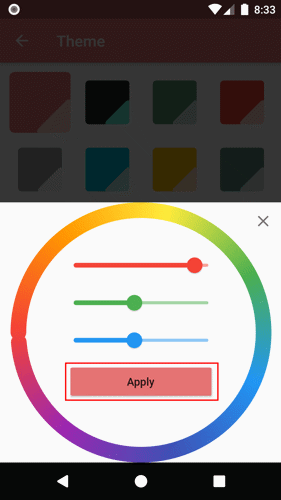
8. Tap the save button to save all the changes.