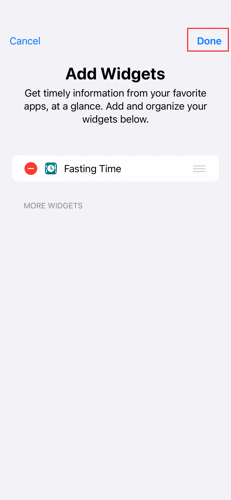Add a widget to your home screen
For Android Devices:
1. On the Home screen, touch and hold a free space. Note: On some other android devices, you will need to pinch the free space to view the Widgets option.
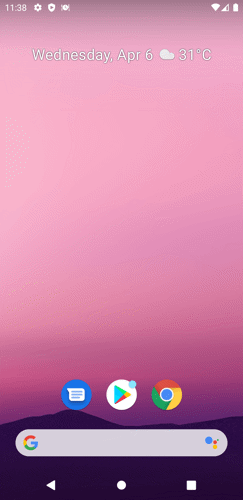
2. Tap Widgets.
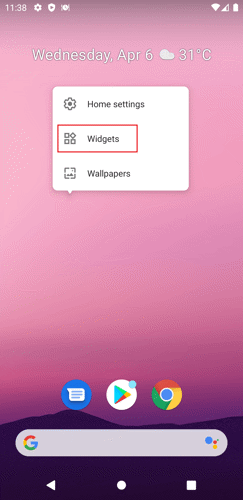
3. Look for Fasting Time. Press and hold the Fasting Time widget.
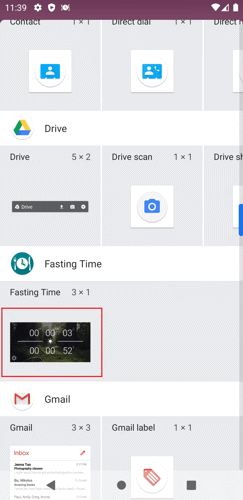
4. Drag and drop the widget into the available space. The Fasting Time widget settings will appear. Here, you can customize the settings of your Fasting Time widget.
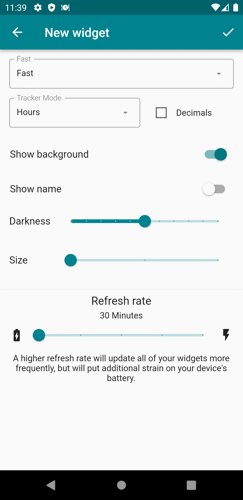
5. Tap the save button to save the settings.
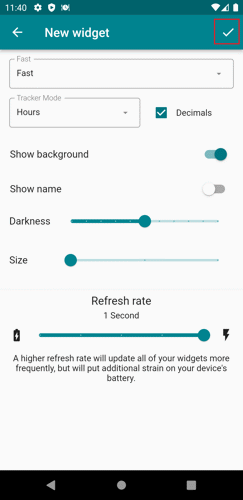
Note: On some other android devices, you don't need to touch and hold the Fasting Time widget. Tapping it will automatically add the Fasting Time widget to the available space on your home screen.
iOS Home widget. Note: Only iOS version 14+ can add widgets on their home screen.
1. Touch and hold the free space on the Home screen until the apps jiggle.
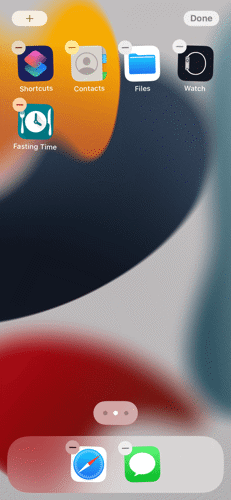
2. Tap the Add button on the upper-left corner.
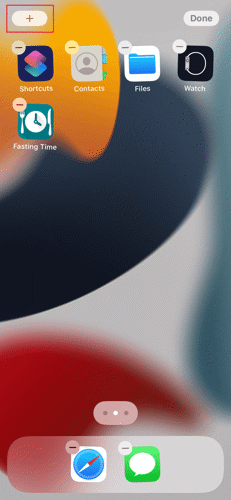
3. Look for the Fasting Time widget and tap to select it.
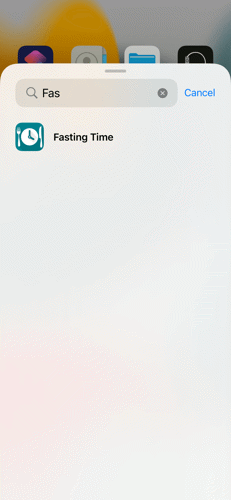
4. Choose from three widget sizes, then tap +Add Widget.

5. Tap Done, and you are finished.
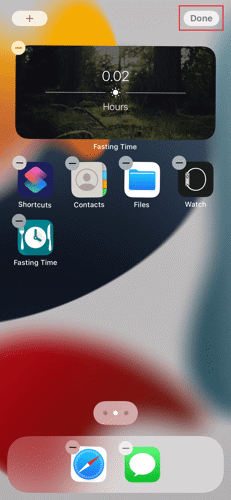
iOS Today widget.
1. On the Home screen, swipe right to go to the Today view.
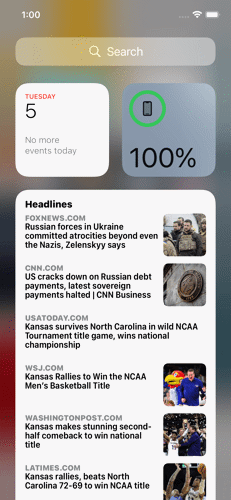
2. Scroll to the bottom and tap Edit.
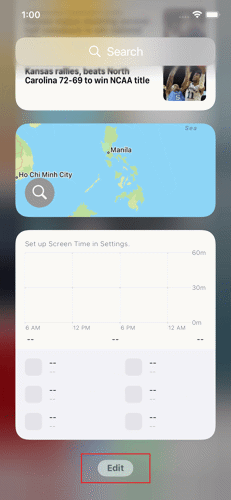
3. Tap the Customized option.
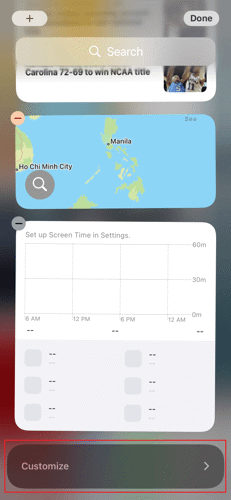
4. Look for Fasting Time and tap the add(+) button.
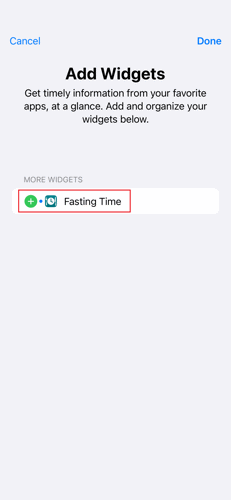
5. Tap Done, and you are finished.