1. After installing 7Z, open the app.
2. On the Home page, add a storage folder by tapping Add Storage Folder button.
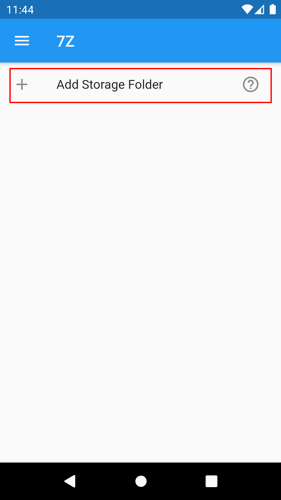
3. Choose the folder you want to save or get your files. Tap the Use This Folder button located at the bottom of the page.
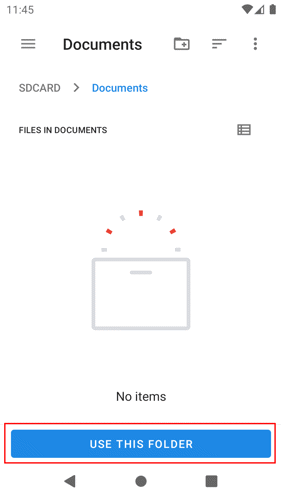
4. After tapping the button, 7Z will ask permission to access your chosen folder. Tap the Allow button.
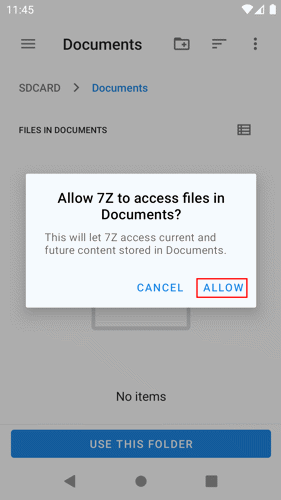
5. After accessing the folder, you will be redirected to the Home page. You will be able to see the added storage folder. To add more storage folders, tap the Add Storage Folder and repeat the above process.

Read the following guides to start Extracting, Compressing, or Browsing archive files.