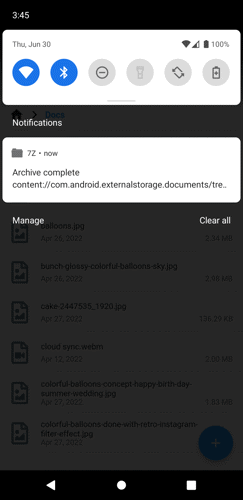1. On the Home page, tap the storage folder where you saved the file or the folder you want to compress. Or add a new storage folder if you haven't added it yet.
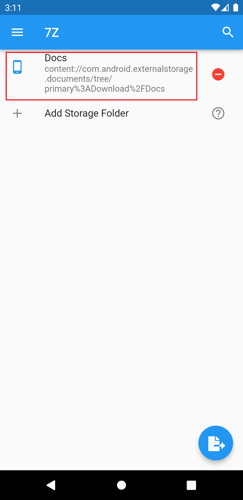
2. Locate the file or the folder that you want to compress.
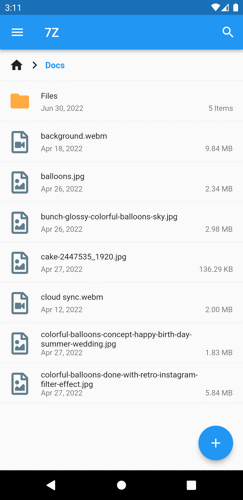
3. Tap and hold the file or folder you want to compress.
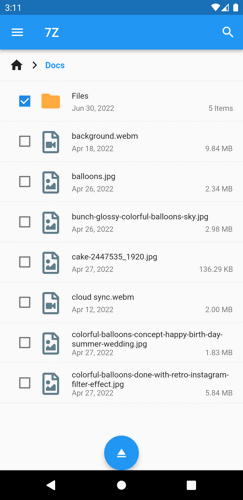
4. When the file or folder is selected, tap the menu button at the bottom center of the page.
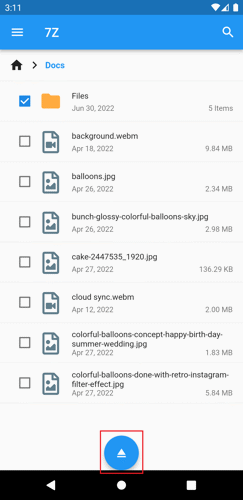
5. Tap the Archive button.
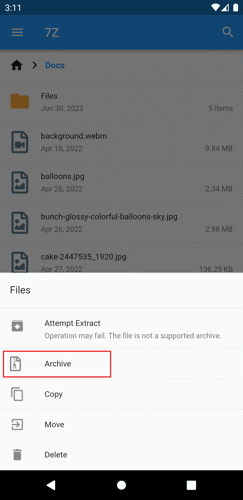
6. On the Password field, add the preferred password. Note: You can only add a password to the Zip archive format.
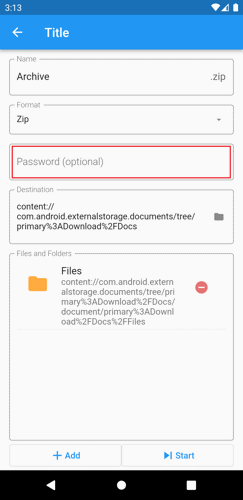
7. Tap the Start button.
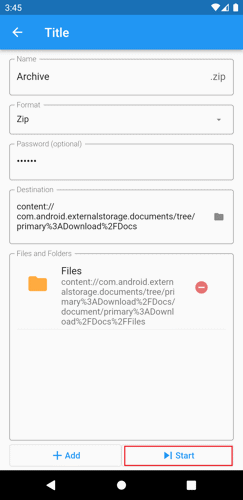
8. After tapping the start button, the archive file will start compressing the file or the folder. You will see the progress on the top part of the page and the notification progress at the notification bar.
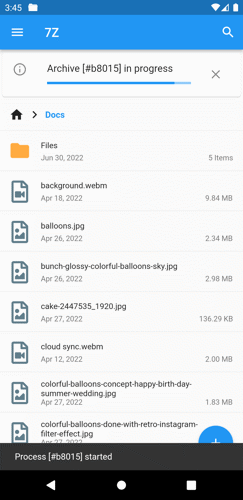
9. When the archive is complete, you will see the success notification alongside the folder location of the extracted archive file.