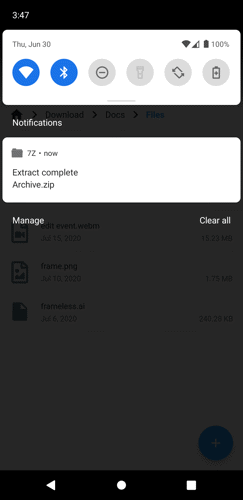1. On the Home page, tap the storage folder where you saved the archive file you want to extract. Or add a new storage folder if you haven't added it yet.
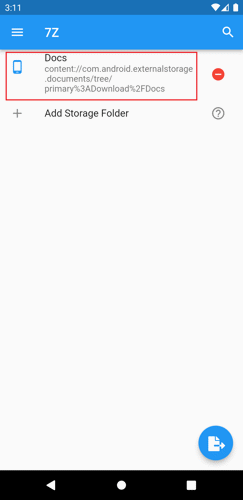
2. Locate the archive file and tap it.
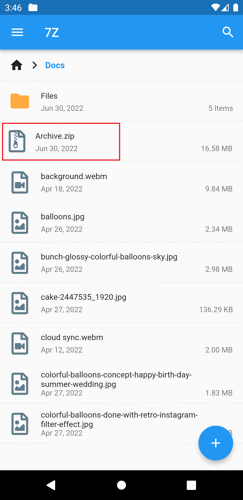
3. Tap the Extract button.
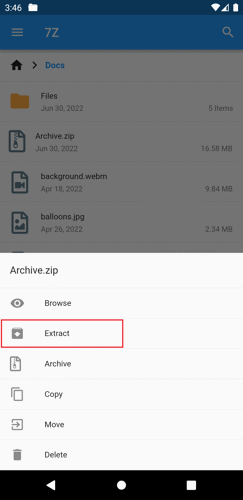
4. Choose the folder where you want to save the extracted archive file. You can tap the Home button to choose a different storage folder.
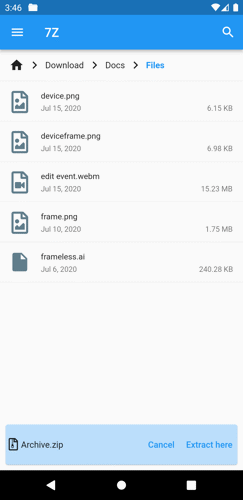
5. Once you've chosen the folder where you want to save the extracted archive file, tap the Extract here button. This button is at the bottom of the page.
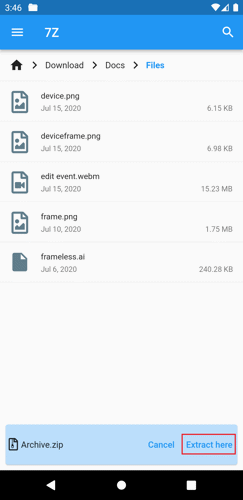
6. A password dialog box will pop up after tapping the button. Fill it out with the correct archive file password.
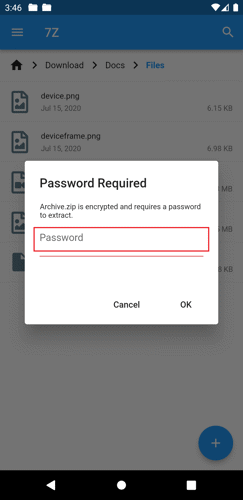
7. Tap OK.

8. The archive file will start extracting. You will see the progress on the top part of the page and the notification progress at the notification bar.
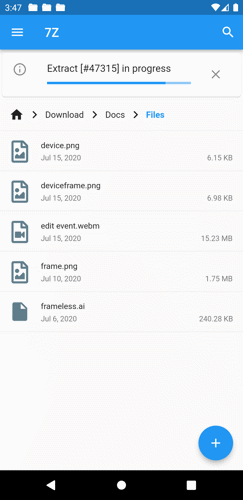
9. Once completed, you can see the success notification alongside the folder location of the extracted archive file.