1. Tap the main menu button located on the top-left corner of the Coupled screen.
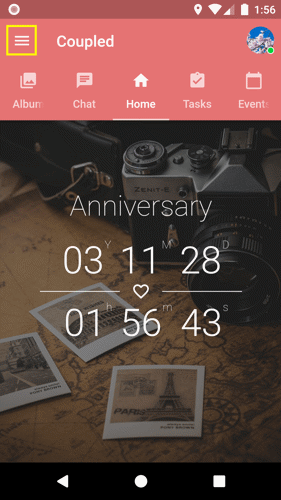
2. Tap the name or the profile picture that you can see on the top part of the drawer.
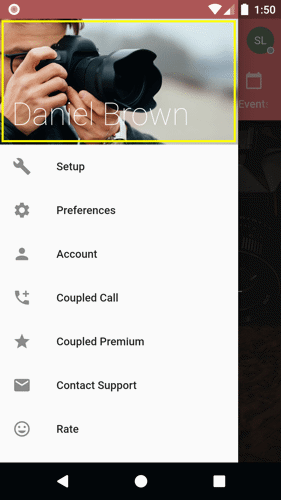
Note: If you didn’t set up any profile picture yet, you would be able to see a colored background with your name on it.
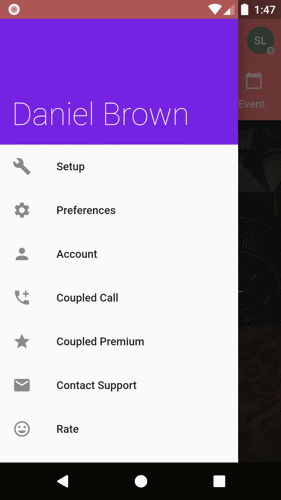
3. This will open your profile tab. Tap the profile picture on the circle
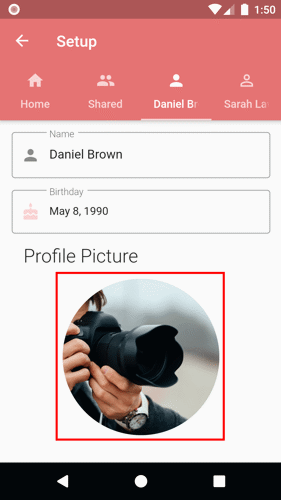
Note: If you didn’t set up any profile picture yet, you would be able to see a colored circle with your initials on it.
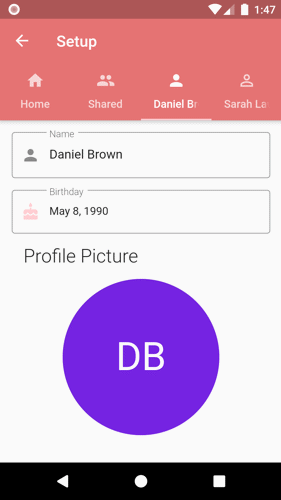
4. Choose which options you are going to use to get your picture.
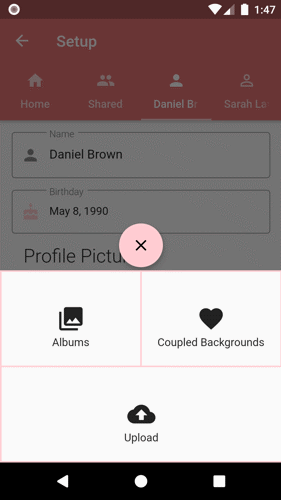
5. Once you’ve chosen the option to get your picture, tap the image you wanted to use. This will update your profile picture automatically.