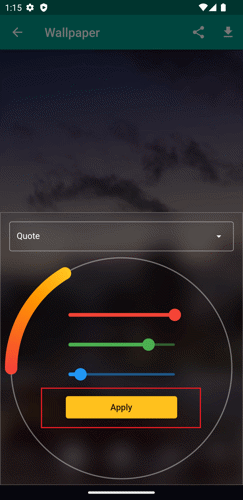1. Navigate to the home page and choose a quote that necessitates a font color replacement.
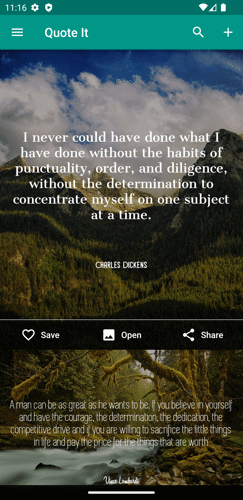
2. Once you've selected a quote, tap the 'Open' button located in the quote's menu. This action will bring up the display page.
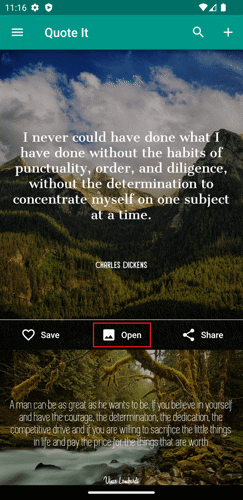
3. On the display page, press the 'Text' button.
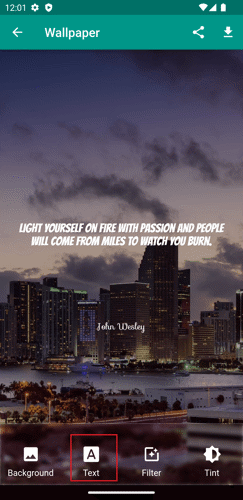
4. Then, click on the 'Color' button.
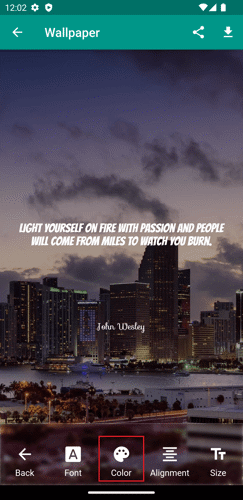
5. From the dropdown menu, opt for either 'Quote' or 'Author.' If you select the 'Quote' option, it will alter the font color of the quote. Alternatively, choosing the other option will change the font color of the author.
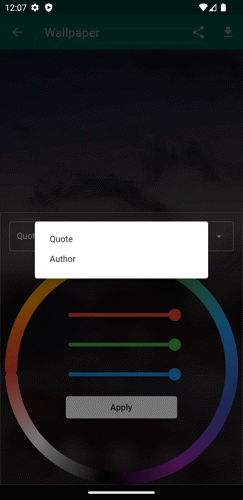
6. Choose the desired color from the color wheel, or slide your finger around the color wheel to pinpoint a specific color. Moreover, you have the option to fine-tune the color's contrast by adjusting the RGB slider.
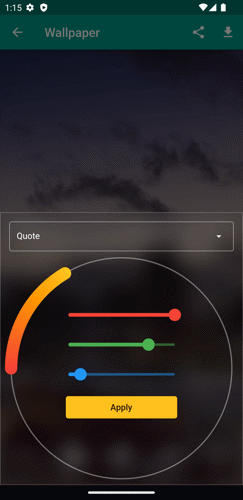
7. Lastly, tap the 'Apply' button to preserve the changes.