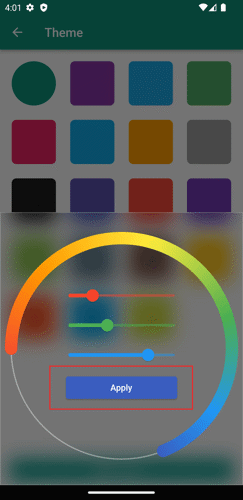Quote It is initially set with a teal-colored theme, but users have the flexibility to modify this color using our pre-selected options or custom colors. To change the theme color of Quote It, follow these steps:
1. Begin by tapping the main menu button situated in the top left corner of the home page.
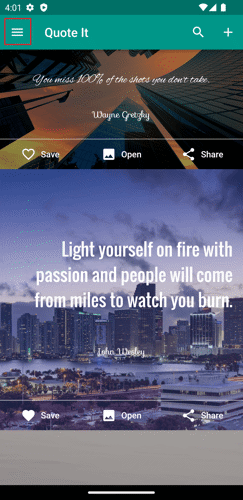
2. Proceed to tap the 'Settings' button.
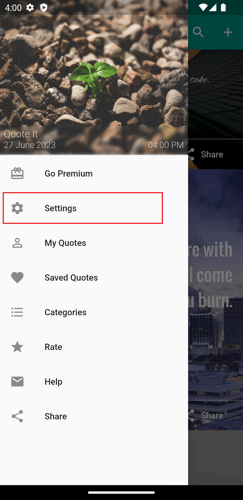
3. Then, select the 'Theme' option.
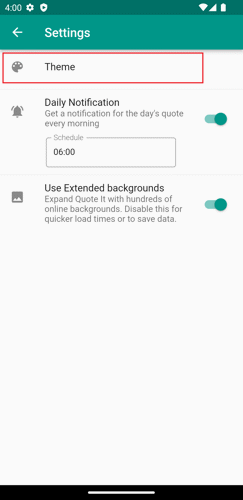
4. Choose your preferred theme color by tapping on the pre-selected colors, or select the 'Custom' button to opt for a personalized color.
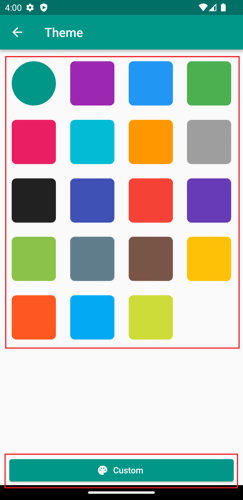
5. Tap the desired color on the color wheel, or glide your finger across the wheel to pinpoint a specific color. Additionally, you can fine-tune the color's contrast by adjusting the RGB slider.
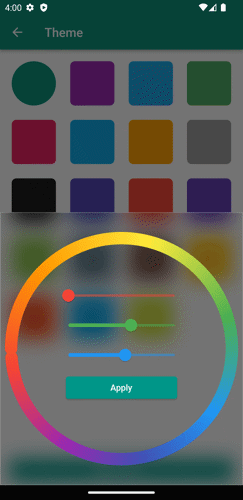
6. Finally, tap the 'Apply' button to save your chosen color preference.