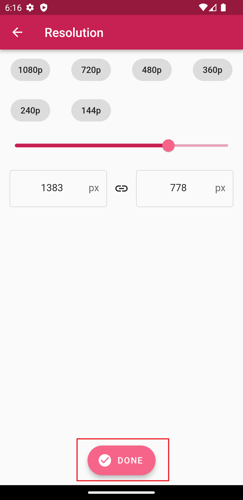Changing resolution
Video resolution refers to the number of pixels in each frame, determined by its width and height. Increasing the resolution improves video clarity, but it also significantly increases the file size. However, lower resolutions are usually less noticeable on smaller or low-resolution screens. This is the best way to reduce video size.
To change the resolution of the output video, follow these steps.
1. Tap the "PICK A VIDEO" button on the app's home page.
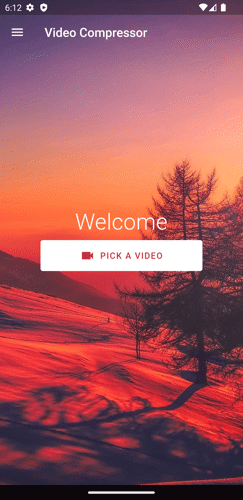
2. Select the video you want to compress.
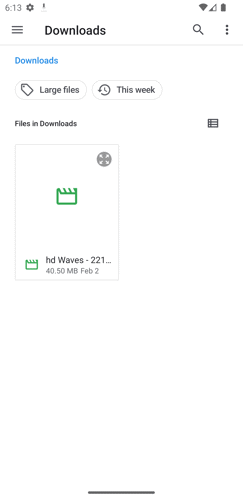
3. Tap the "Custom" button.
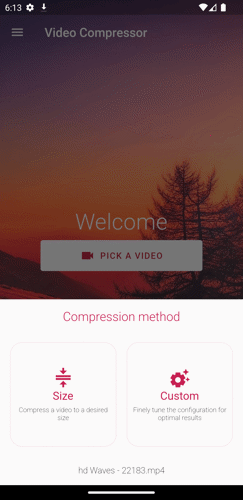
4. Tap the resolution button.
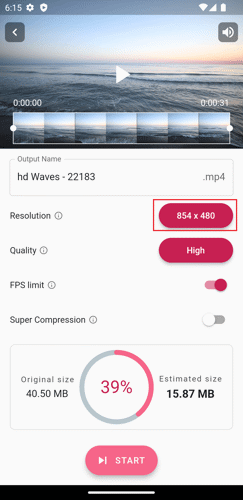
5. On the resolution page, you can choose the preset resolution or change it by dragging the slider or typing the preferred resolution in the input field.
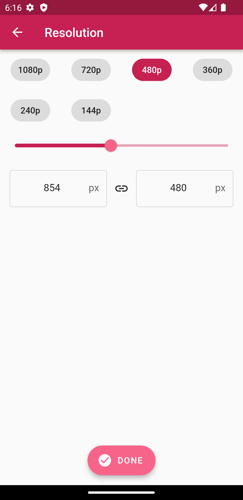
6. Tap "DONE" to save the settings.