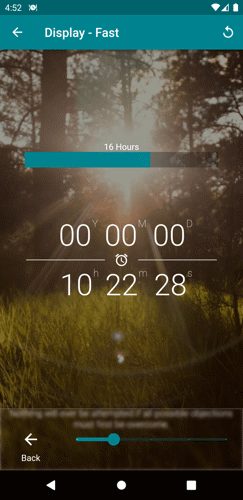Change tracker font text, color, and size.
1. Tap the bottom menu button to open the fasting menu options.
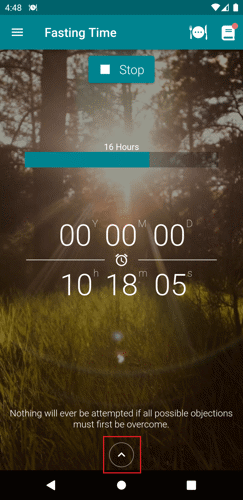
2. Tap the Display button.
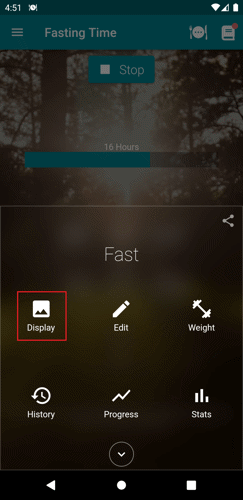
3. Tap the Tracker button.
![]()
4. To change the font, tap the Font button and choose the text style preferred.
![]()

5. For the text color, tap the Color button. Tap the color or drag it around the color wheel to pick the desired color. You can also drag the slider knobs in the center to change it. Hit Apply to save.
![]()
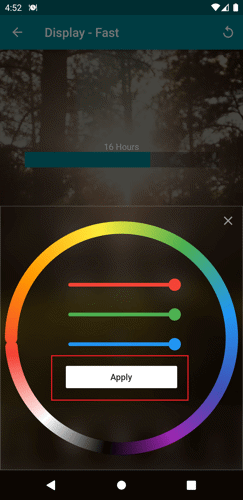
6. To change the text thickness, tap the Thickness button. Slide the knob to get the desired text thickness. Note: Not all fonts support the thickness.
![]()
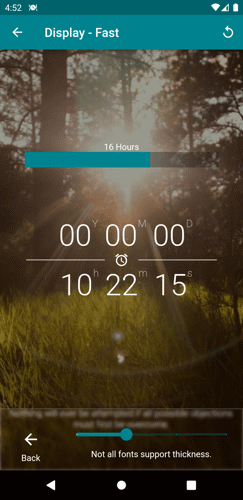
7. Lastly, if you like to change the tracker's size, tap the Size button and slide the knob.
![]()