Add a widget to your home screen
For Android devices:
1. On the Home screen, touch and hold a free space. Note: On some other android devices, you will need to pinch the free space to view the Widgets option.
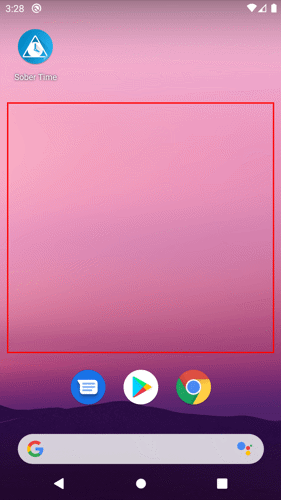
2. Tap Widgets.
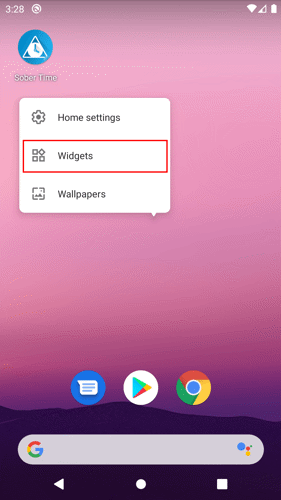
3. Look for Sober Time. Press and hold the Sober Time widget.
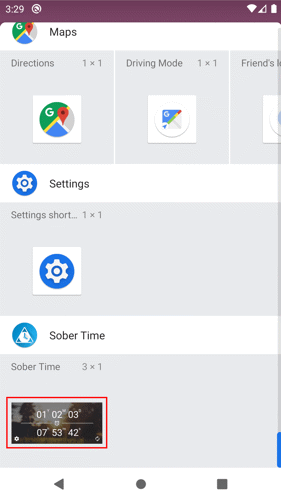
4. Drag and drop the widget into the available space. The Sober Time widget settings will appear. Here, you can customize the settings of your Sober Time widget.
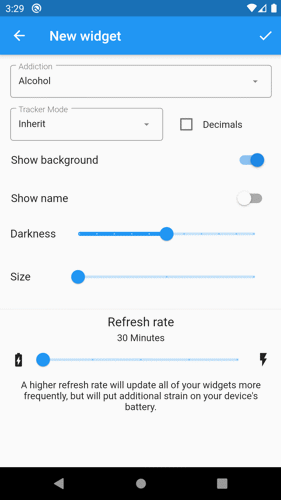
5. Tap the save button to save the settings.
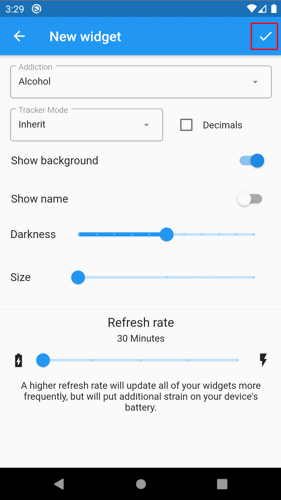
Note: On some other android devices, you don't need to touch and hold the Sober Time widget. Tapping it will automatically add the Sober Time widget into the available space on your home screen.
For iOS devices:
1. On the Home screen, touch and hold the free space until the apps jiggle.
2. Tap the Add button on the upper-left corner.
3. Look for the Sober Time widget and tap to select it.
4. Choose from three widget sizes, then tap Add Widget.
5. Tap Done, and you are finished.
Visit the official Apple support to read more about adding a widget on an iOS device.